How To Unblock A Number On Android
Unblocking a number on an Android device can be a useful feature for when you want to reconnect with someone you’ve previously blocked. Did you know that blocking a number on Android is a common practice to prevent unwanted calls or messages?
To unblock a number on Android, you can follow a few simple steps. Firstly, open the Phone app on your device and tap on the three-dot menu icon. Then, select “Settings” and choose “Blocked numbers.” From here, you’ll see a list of all the numbers you’ve blocked. To unblock a specific number, tap on it and select “Unblock” or “Remove from blocked numbers.” That’s it! The number will now be unblocked, and you can receive calls and messages from that contact again.
To unblock a number on Android, follow these simple steps:
- Open the Phone app: Locate and open the Phone app on your Android device.
- Go to Blocked Numbers: Tap the three-dot menu icon and select “Blocked Numbers” from the options.
- Find the number to unblock: Scroll through the list and find the number you want to unblock.
- Unblock the number: Tap the minus (-) sign next to the number and confirm the action.
- Number unblocked: The number will now be unblocked and can reach you once again.
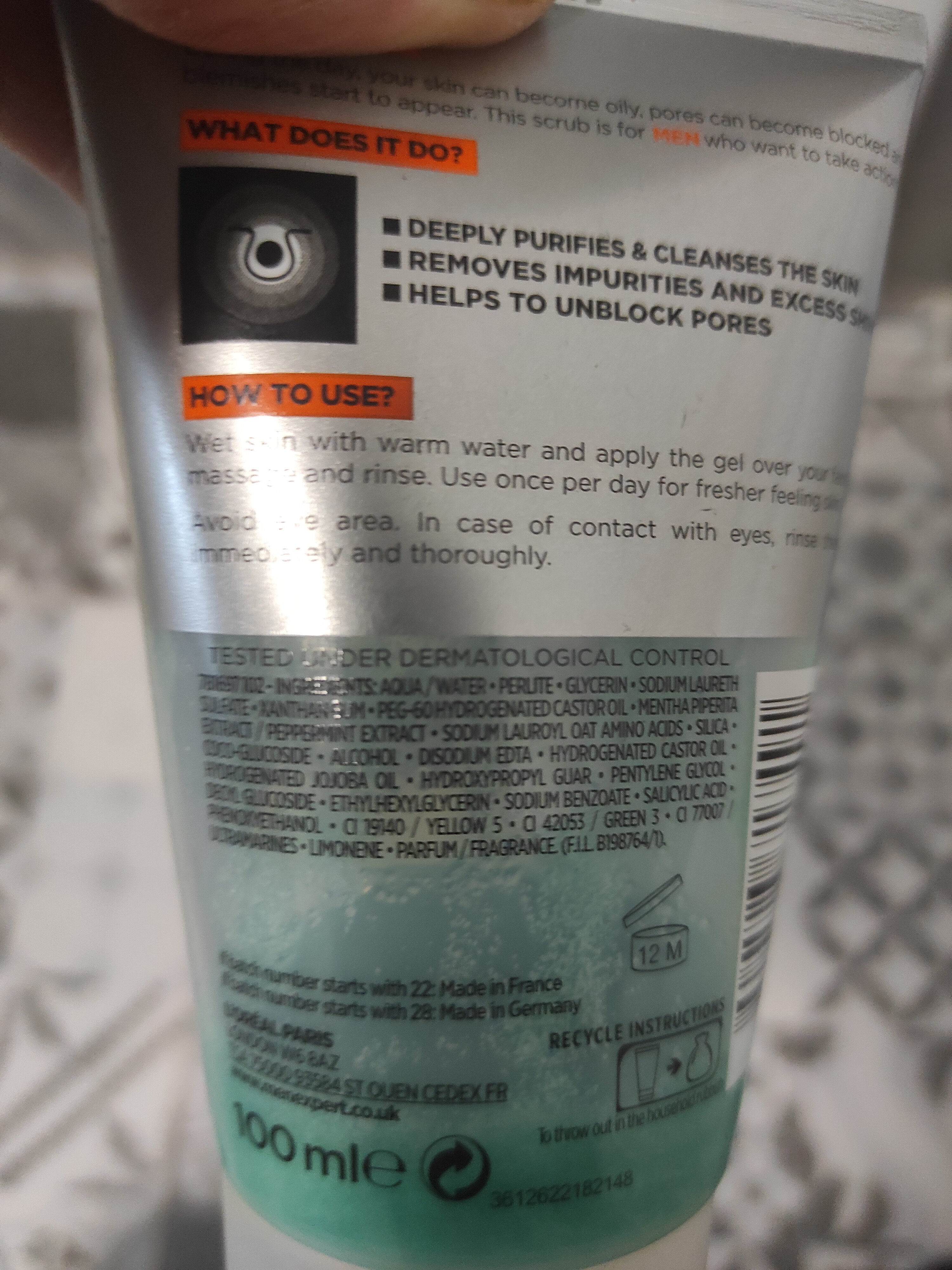
Understanding How to Unblock a Number on Android
If you’ve ever blocked a number on your Android device and want to unblock it, you’ve come to the right place. Whether you accidentally blocked a contact or you’ve changed your mind about blocking someone, unblocking a number on Android is a relatively simple process. This article will guide you through the steps to unblock a number on your Android device, ensuring that you can once again receive calls, messages, and notifications from the previously blocked contact.
Before we dive into the details, it’s essential to note that the steps to unblock a number may vary slightly depending on the make and model of your Android device and the version of the operating system you are using. However, the general process remains the same across most Android devices.
Now, let’s explore how to unblock a number on Android and regain access to any contact you have previously blocked.
Method 1: Using the Phone App
The most common method to unblock a number on Android is through the Phone app. Here’s how you can do it:
- Open the “Phone” app on your Android device. You can typically find it on your home screen or in the app drawer.
- Tap on the “Menu” icon. This icon is usually represented by three dots or lines stacked vertically and can be found either at the top-right corner or bottom-right corner of the screen, depending on your device.
- From the pop-up menu that appears, select “Settings” or “Call settings” (the name may vary slightly).
- Scroll down the settings menu and look for an option labeled “Blocked numbers,” “Call blocking,” or something similar.
- Select the “Blocked numbers” option to view a list of all the numbers you have blocked on your device.
- Find the number you want to unblock and tap on it.
- On the contact’s details page, tap on the “Menu” icon again.
- From the options that appear, choose “Unblock” or “Remove from blocked list” (the specific wording may vary).
- Confirm your selection when prompted to unblock the number.
- The number will now be unblocked, and you will be able to receive calls and messages from the contact.
Once you’ve followed these steps, the blocked number will be removed from your block list, and you can freely communicate with the contact again.
Additional Steps for Samsung Devices
If you have a Samsung device, the steps to unblock a number may differ slightly. Here’s what you need to do:
- Open the “Phone” app on your Samsung device.
- Tap on the “Menu” icon, typically located in the top-right corner of the screen.
- From the menu, select “Settings.”
- Scroll down and tap on “Block numbers.”
- You will see a list of all the blocked numbers on your device.
- To unblock a number, tap on the “X” next to the contact you want to remove from the block list.
- Confirm your selection when prompted to unblock the number.
- The number will now be unblocked, and you can receive calls and messages from the contact.
Following these steps will allow you to unblock a number on your Samsung device.
Method 2: Using the Contacts App
If you prefer to manage your blocked numbers within the Contacts app, here’s how you can unblock a number:
- Open the “Contacts” or “People” app on your Android device.
- Search for the contact you want to unblock using the search bar or by scrolling through your contacts.
- Once you’ve found the contact, tap on their name to open their details.
- Tap on the “Menu” icon, usually represented by three dots or lines vertically stacked.
- From the options that appear, select “Remove from blocked” or “Unblock” (the wording may vary).
- Confirm your selection to unblock the number.
- The contact will now be unblocked, and you will be able to communicate freely with them.
By following these steps, you can successfully unblock a number on your Android device using the Contacts app.
Method 3: Using a Third-Party Call Blocking App
If you have installed a third-party call blocking app on your Android device to manage blocked numbers, the process of unblocking a number may be different. However, most call blocking apps have a user-friendly interface that allows you to manage your blocked contacts easily. Here’s a general guide to unblocking a number using a third-party call blocking app:
- Open the call blocking app on your Android device.
- Look for a section or menu labeled “Blocked numbers” or something similar.
- Tap on the “Blocked numbers” option to view a list of all the numbers you have blocked.
- Find the contact you want to unblock and tap on it.
- Within the contact’s details, look for an option to unblock or remove from the block list.
- Confirm your selection to unblock the number.
- The contact will be unblocked, and you can now receive calls and messages from them.
Note that the steps may vary depending on the call blocking app you have installed. For specific instructions, refer to the app’s user manual or documentation.
In Conclusion
Unblocking a number on Android is a straightforward process that allows you to regain communication with previously blocked contacts. Whether you choose to use the Phone app, Contacts app, or a third-party call blocking app, the goal is to remove the contact from your block list and restore their ability to call and message you. By following the steps outlined in this article, you’ll be able to unblock any number on your Android device and continue your communication seamlessly.
Remember, it’s always important to exercise caution and only unblock a number if you are comfortable doing so. If you are dealing with harassing or unwanted calls, it may be best to keep the number blocked or report it to your service provider.
Now that you know how to unblock a number on Android, you can take control of your blocked contacts and ensure that you have the freedom to communicate with who you want.
Continue exploring the possibilities of your Android device and make the most out of its features!
Key Takeaways
- Unblocking a number on Android allows you to receive calls and messages from that number again.
- To unblock a number, go to the Phone app and access the Settings.
- In the Settings, look for the Blocked Numbers or Block List option.
- Select the number you want to unblock and choose the option to unblock or remove it from the list.
- Once unblocked, the number will be able to contact you as usual.
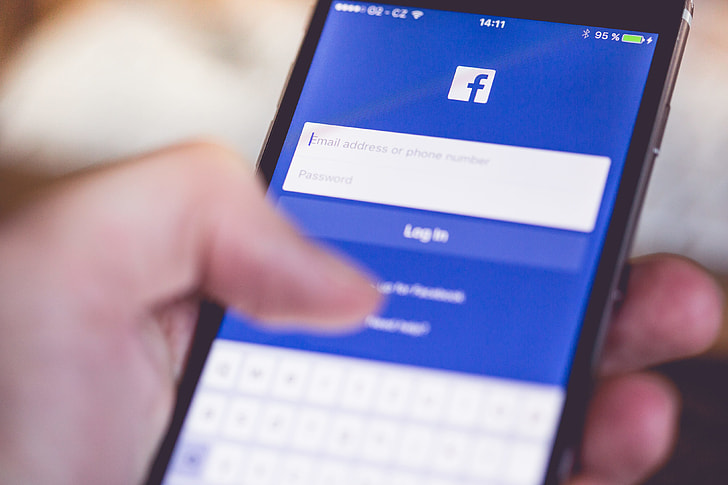
If you want to unblock a number on your Android device, it’s a simple process.
First, open the Phone app and go to the “Recents” tab. Find the number you want to unblock and tap on it. Then, tap the three-dot menu icon and select “Unblock” or “Remove from block list.” That’s it! The number will now be unblocked on your Android phone.