Unblock Someone On Facebook
Did you know that blocking someone on Facebook doesn’t have to be permanent? If you’ve ever found yourself in a situation where you wanted to give someone another chance or reconnect with an old friend, unblocking them on Facebook is a straightforward process. In just a few simple steps, you can undo the block and open the lines of communication once again.
Unblocking someone on Facebook involves navigating through the privacy settings to locate the block list. Once you’ve found the block list, you can remove the person you wish to unblock, allowing them to see your profile, send messages, and interact with your posts. This feature is especially useful for anyone looking to mend a broken relationship or resolve a misunderstanding. With over 2.7 billion monthly active users on Facebook, unblocking someone is a practical way to reconnect and foster healthier online connections.
When using Facebook, you may need to unblock someone at some point. To do so, follow these steps: 1. Click on the menu icon at the top right of Facebook. 2. Select “Settings & Privacy” and then “Settings.” 3. In the left menu, click on “Blocking.” 4. Scroll down to the “Block users” section. 5. Click on “Unblock” next to the person you want to unblock.
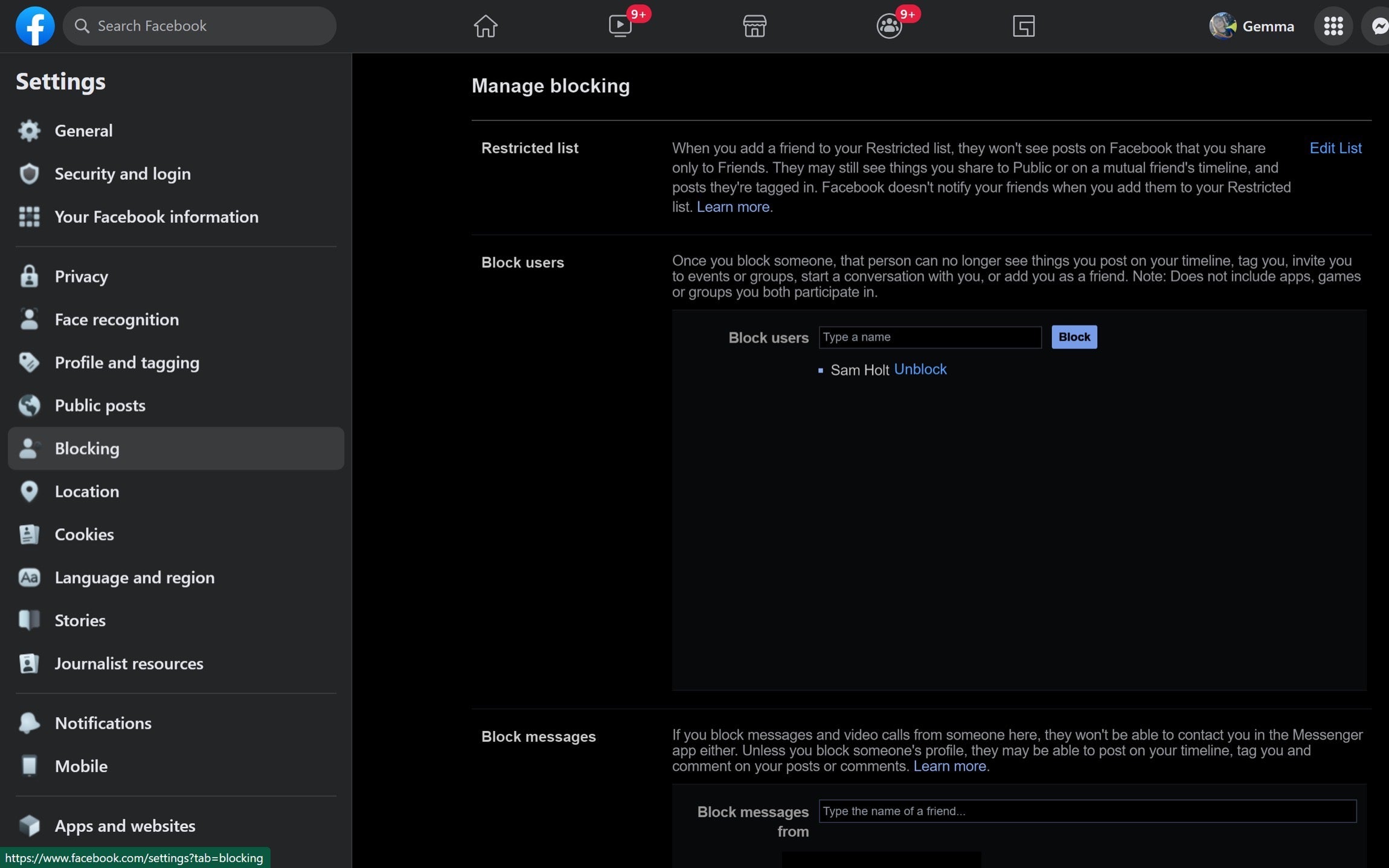
Understanding How to Unblock Someone on Facebook
Unblocking someone on Facebook can be a useful feature, especially if you’ve had a change of heart or resolved any past issues. It allows you to reconnect with people you previously blocked and restore their access to your Facebook profile and posts. In this article, we will guide you through the process of unblocking someone on Facebook and provide some additional information and tips on managing your blocked list.
If you’ve unintentionally or intentionally blocked someone on Facebook and want to reverse that action, you’re in the right place. In the following sections, we’ll explore the steps to unblock someone on Facebook, the potential implications of unblocking, and how to manage your blocked list effectively.
Before we proceed with the unblocking process, let’s take a look at the reasons why you might have blocked someone on Facebook in the first place. It could have been due to a disagreement, offensive behavior, or simply wanting to maintain your privacy. Whatever the reason, unblocking someone is relatively straightforward.
How to Unblock Someone on Facebook
To unblock someone on Facebook, follow these steps:
- Open the Facebook website or app and log in to your account.
- Click on the drop-down arrow in the top-right corner of the screen.
- From the drop-down menu, select “Settings & Privacy” and then click on “Settings.”
- In the left-hand menu, click on “Blocking.”
- Scroll down to the “Block users” section.
- Here, you’ll find a list of all the people you’ve blocked on Facebook.
- Locate the person you want to unblock and click on the “Unblock” button next to their name.
- A pop-up window will appear asking you to confirm your decision to unblock the person. Click on “Unblock” again to finalize the process.
Once you’ve completed these steps, the person you unblocked will now be able to view your profile, send you friend requests, and interact with your posts. It’s important to note that unblocking someone on Facebook does not automatically refriend them. If you had previously been friends, you will need to send them a friend request again.
Implications of Unblocking Someone on Facebook
Unblocking someone on Facebook has a few implications worth considering. First, by unblocking someone, you’re giving them access to your Facebook profile and posts. This means they may see any information or updates you share, depending on your privacy settings.
Furthermore, unblocking someone will allow them to send you friend requests, which you can choose to accept or decline. If you were previously friends, unblocking will not automatically restore your friendship. You will need to resend a friend request if you wish to reconnect with the person on Facebook.
Finally, unblocking someone does not remove their previous actions or comments on your profile. Any messages, comments, or interactions will still be visible unless you delete or hide them manually.
Managing Your Blocked List on Facebook
It’s important to periodically review and manage your blocked list on Facebook, especially if your circumstances or relationships change over time. Here are some tips for efficiently managing your blocked list:
- Regularly check your blocked list to ensure it aligns with your current intentions and relationships.
- If you’re unsure about unblocking someone, take some time to reflect on the situation and consider the potential implications.
- Consider using Facebook’s privacy settings to control who can see your posts and profile, even if you’ve unblocked someone.
- If you find yourself frequently blocking or unblocking the same person, it may be beneficial to reassess the relationship or address any underlying issues.
- Remember that blocking someone on Facebook is a personal decision, and you have the right to set boundaries and protect your privacy.
By following these guidelines, you can effectively manage your blocked list on Facebook and maintain control over who has access to your profile and posts.
Now that you have a clear understanding of how to unblock someone on Facebook and manage your blocked list, you can make informed decisions about who you want to connect with on the platform. Remember to regularly review your settings and adjust them according to your preferences.
| Header 1 | Header 2 |
| Row 1, Column 1 | Row 1, Column 2 |
| Row 2, Column 1 | Row 2, Column 2 |
Key Takeaways – How to Unblock Someone on Facebook
- Log in to your Facebook account using your username and password.
- Go to the “Settings” tab on the top right corner of the screen.
- Click on “Blocking” in the left column of the page.
- Scroll down to the “Block users” section and find the person you want to unblock.
- Click the “Unblock” button next to the person’s name to unblock them.
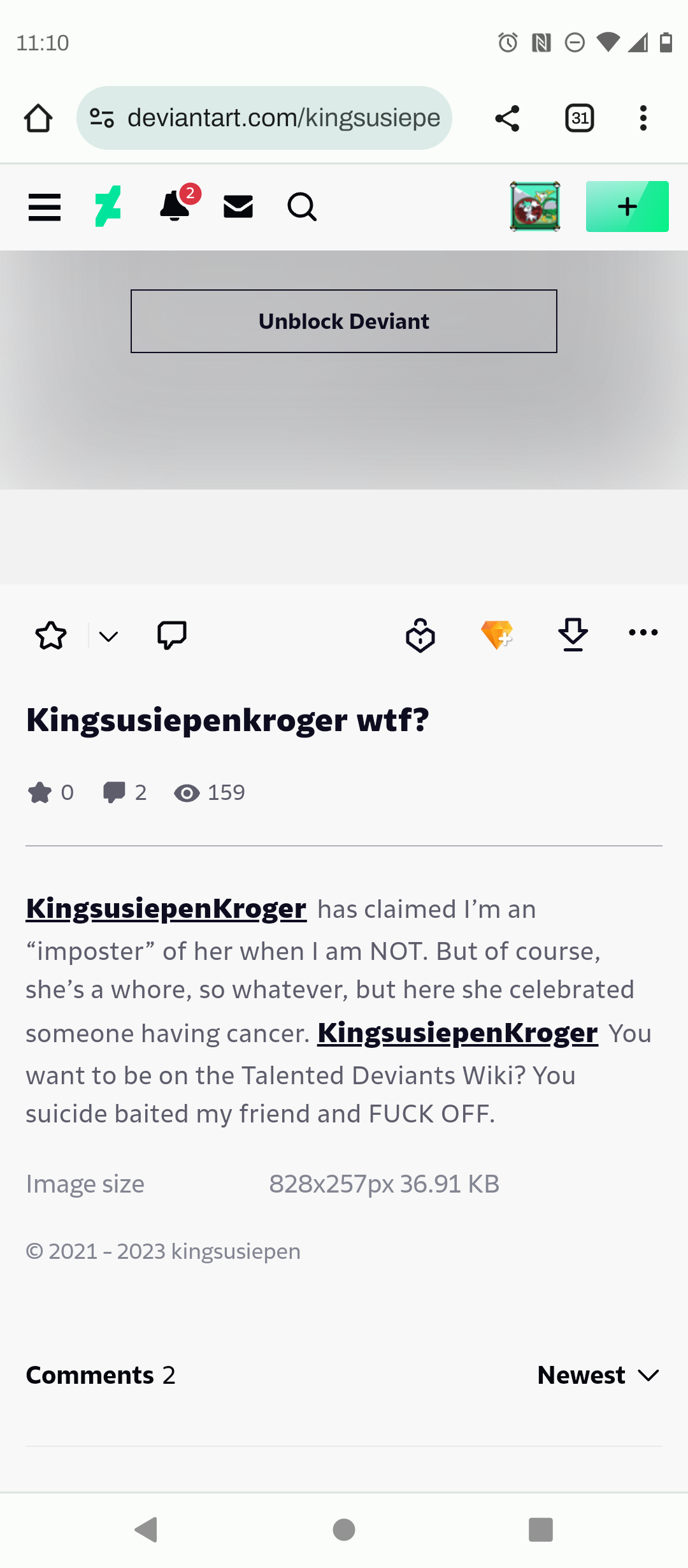
If you want to unblock someone on Facebook, follow these simple steps:
- Go to the settings menu
- Click on “Blocking” in the left-hand column
- Find the person you want to unblock
- Click “Unblock” next to their name
That’s it! Once you click “Unblock,” the person will be able to see your profile again.