How Can I Unblock On Facebook
When blocked on Facebook, you can unblock someone by following these steps:
- Open Facebook and go to the menu icon in the top right corner.
- Select “Settings & Privacy” and then click on “Settings”.
- Click on “Blocking” in the left sidebar menu.
- In the “Blocked users” section, find the person you want to unblock.
- Click “Unblock” next to their name.
By following these steps, you can easily unblock someone on Facebook and regain access to their profile and content.
When faced with the issue of being blocked on Facebook, it can be frustrating and leave you feeling disconnected from your social circle. But fear not, there are ways to regain access and resume your online interactions.
The first step in unblocking on Facebook is to understand the reasons behind the block. In some cases, it may have been accidental or a misunderstanding. Alternatively, it could be a result of inappropriate behavior or violation of the platform’s community guidelines. Regardless of the cause, there are strategies you can employ to rectify the situation and rebuild your online connections.
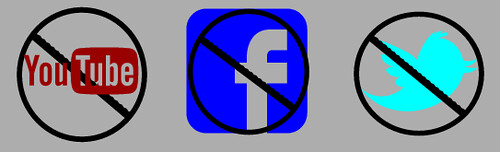
Understanding the Process of Unblock on Facebook
Unblocking someone on Facebook can be a useful tool for maintaining healthy online relationships and fostering open communication. Whether you accidentally blocked a friend or intentionally blocked someone but now want to reverse the action, the unblocking process is relatively straightforward.
Before we dive into the steps of unblocking someone on Facebook, it’s important to understand what blocking and unblocking mean on the platform. When you block someone on Facebook, you essentially restrict that person from interacting with you on the platform. They won’t be able to see your posts, tag you in photos, or send you messages. Unblocking someone, on the other hand, removes these restrictions and allows the person to regain access to your profile and content.
In this article, we’ll explore the different ways you can unblock someone on Facebook and provide valuable insights to help you navigate the process effectively.
Unblocking a Friend on Facebook
If you unintentionally blocked a friend on Facebook or if you had a change of heart and want to reconnect with someone you previously blocked, the unblocking process is simple. Just follow these steps:
- Open Facebook and log in to your account.
- Click on the menu icon at the top-right corner of the Facebook homepage.
- From the drop-down menu, select “Settings & Privacy” and then click on “Settings.”
- In the left-hand column, click on “Blocking.”
- Under the “Block users” section, you’ll see a list of people you’ve blocked.
- Find the person you want to unblock and click on the “Unblock” button next to their name.
- A pop-up window will appear, asking you to confirm the unblock. Click on “Unblock” again to confirm.
Once you’ve completed these steps, the person you unblocked will be able to see your posts, tag you in photos, and send you messages again. Keep in mind that unblocking someone won’t automatically add them as a friend again. If you want to reconnect on a friendship level, you’ll need to send them a new friend request.
Unblocking Someone Who Blocked You on Facebook
It’s also possible to unblock someone who has previously blocked you on Facebook. However, the process is slightly different. Here’s what you need to do:
- Log in to your Facebook account.
- Click on the menu icon on the top-right corner of the Facebook homepage.
- Select “Settings & Privacy” from the drop-down menu and then click on “Settings.”
- In the left-hand column, click on “Blocking.”
- Scroll down to the “Block users” section and find the “Blocked users” option.
- Click on the “Unblock” button next to the name of the person who blocked you.
- Confirm the unblock by clicking on “Unblock” in the pop-up window.
With these steps, you can unblock someone who has previously blocked you on Facebook. It’s essential to respect the other person’s boundaries, even after unblocking them. If they choose not to reconnect with you, it’s crucial to accept their decision and move forward.
Unblocking Someone on Facebook Messenger
Facebook Messenger is a popular messaging app that allows users to connect and communicate outside of the main Facebook platform. If you’ve blocked someone on Facebook but still want to unblock them on Facebook Messenger, the process is a bit different. Here’s what you need to do:
- Open the Facebook Messenger app on your device.
- Tap on your profile picture at the top-left corner of the screen to open your profile.
- Scroll down and select “Privacy.”
- Tap on “Blocked people.”
- Find the person you want to unblock and tap on the “Unblock” button next to their name.
- Confirm the unblock by tapping on “Unblock” in the pop-up window.
After completing these steps, the person you unblocked will be able to send you messages on Facebook Messenger. However, unblocking someone on Messenger doesn’t automatically unblock them on the main Facebook platform. If you want to restore their access to your profile and posts, you’ll need to follow the earlier steps to unblock them on Facebook.
Understanding the Implications of Unblocking on Facebook
While unblocking someone on Facebook can potentially re-establish contact and mend relationships, it’s important to consider the implications of this action. Here are a few key points to keep in mind:
1. Privacy and Content Visibility
When you unblock someone on Facebook, they regain access to your profile, posts, and photos. This means that anything you share publicly or with your friends will be visible to the unblocked person. Take some time to review your privacy settings and make any necessary changes to ensure your content stays within your preferred circles.
Additionally, if the person you unblocked is still a friend on Facebook, they may be able to see posts and content you share with mutual friends. Keep this in mind when deciding to unblock someone.
2. Communication Boundaries
Unblocking someone on Facebook allows them to send you messages and interact with your content. It’s essential to establish and maintain healthy communication boundaries, especially if unblocking someone led to conflict or disagreements in the past. Be prepared to manage your online interactions effectively, setting boundaries as needed.
3. Rebuilding Relationships
Unblocking someone on Facebook doesn’t automatically repair or rebuild the relationship. It’s important to address any underlying issues and have an open and honest conversation with the person if you wish to rebuild the friendship. Consider whether unblocking is the first step towards reconciliation, or if additional dialogue is necessary to mend the relationship.
Remember, every situation is unique, and you should trust your instincts when deciding to unblock someone on Facebook. Take the time to evaluate the potential benefits and risks before taking action.
Key Takeaways – How Can I Unblock on Facebook
1. If someone has blocked you on Facebook, you can try sending them a friend request again after a certain period of time.
2. Another way to unblock someone on Facebook is by going to your blocked users list and selecting the person you want to unblock.
3. Sometimes, you may need to reach out to the person directly and ask them to unblock you on Facebook.
4. Remember to be respectful and polite when requesting for an unblock on Facebook.
5. If all else fails, you can consider creating a new Facebook account and reconnecting with the person there.
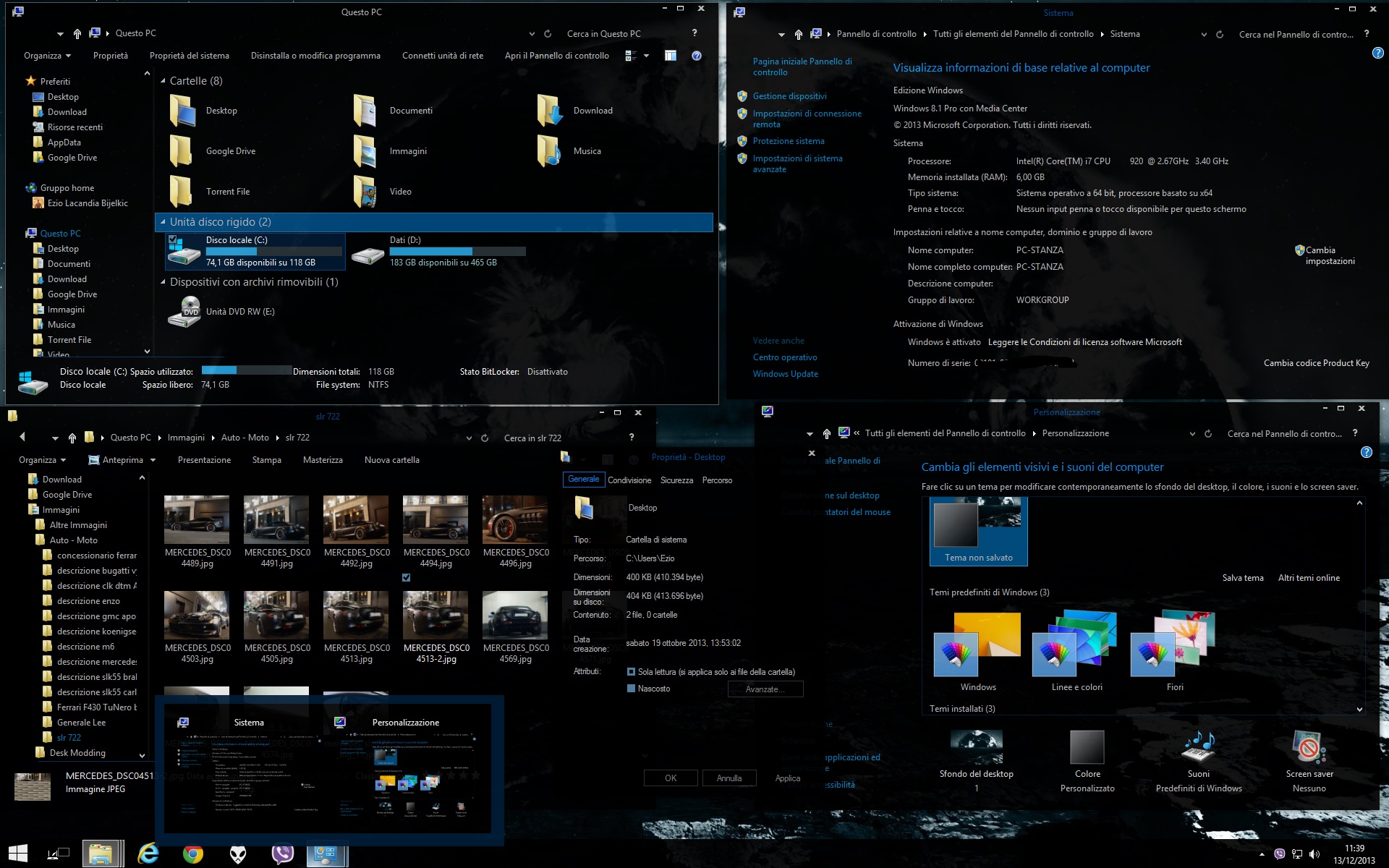
If you want to unblock someone on Facebook, it’s actually quite simple.
First, go to the “Settings” menu on your Facebook page.
Next, click on “Blocking” and scroll down to the “Blocked Users” section.
Here, you will find a list of all the people you have blocked on Facebook.
Find the person you want to unblock and click on the “Unblock” button next to their name.
Confirm your decision by clicking “Unblock” again when prompted.
That’s it! The person you have unblocked will now be able to see your profile and interact with you on Facebook.
Remember, it’s important to think carefully before blocking and unblocking someone on Facebook, as it can impact your online interactions and relationships.
If you have any further questions or need assistance, don’t hesitate to reach out to Facebook support.